Material Assignment
This rule checks whether materials have been properly assigned to building elements. For DAQS, it does not matter where the material is applied — what matters is that each relevant layer or solid has a material.
Where Materials Can Be Assigned
DAQS accepts material assignment from the following locations:
In the Family Editor
- Instance parameters
- Type parameters
- Shared parameters
- Structural Material parameter
In the Project Environment
- Category or subcategory settings (e.g., Material by Category)
- Material overrides
✅ The key requirement is that each solid or layer has a valid material, regardless of how it's applied.
Specific Rules Per Element Type
1. Compound Structure Elements
Elements such as walls, floors, and roofs with compound structures must have a material assigned to every layer.
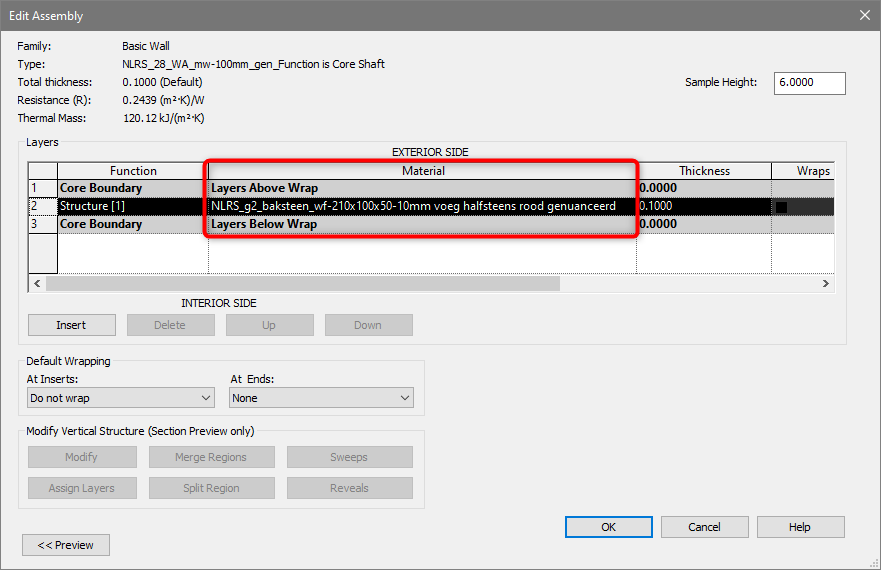
❌ Leaving a layer with "By Category" or "None" as material results in an invalid configuration.
2. Loadable Family Solids
Every solid form in a loadable family (e.g., generic models, furniture, equipment) must be assigned a material.
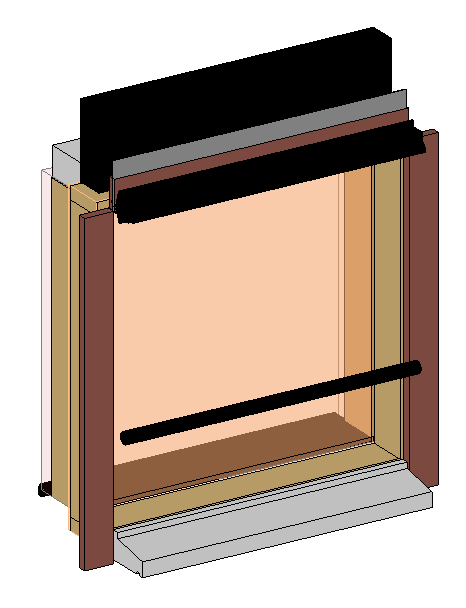
❌ If solids have no material assigned, they may appear incorrectly in schedules, exports, or clash detection workflows.
3. Structural Foundations
All solids or layers of a structural foundation (e.g., pad footings, slabs) must be materialized.
🧱 Especially for structural analysis, fabrication, or quantity takeoff, materials are required for foundations to be valid.
Why This Matters
- Ensures correct appearance in visualizations and documentation
- Supports material-based scheduling and quantity takeoff
- Required for clash detection, classification, and IFC exports
- Reduces ambiguity and avoids downstream coordination issues
How to Fix
- Open the family editor or select the element in the project.
- For compound structures:
- Edit the structure (e.g., Edit Type → Structure)
- Ensure every layer has a material assigned
- For solids:
- Open the family in the editor
- Select each solid and assign a material (either hardcoded or via parameter)
- For structural foundations:
- Check the family or type definition and apply materials to all geometry
🎯 Use material parameters consistently in families so you can manage them efficiently across your project.
Let us know if your organization uses custom naming or material mapping conventions, so we can help adjust this rule to your workflow.