DWG Path Starts with Autodesk
This rule checks whether linked DWG files are correctly shared and accessible via the Autodesk Construction Cloud (ACC) platform.
⚠️ DWG files with paths that do not start with
Autodesk Docs://may not be accessible to other collaborators in a cloud-based project environment.
What Is Checked
DAQS inspects the file path of each linked DWG. It flags DWG links where:
- The file path does not begin with
Autodesk Docs:// - The file has been linked from a local drive, network location, or non-ACC path
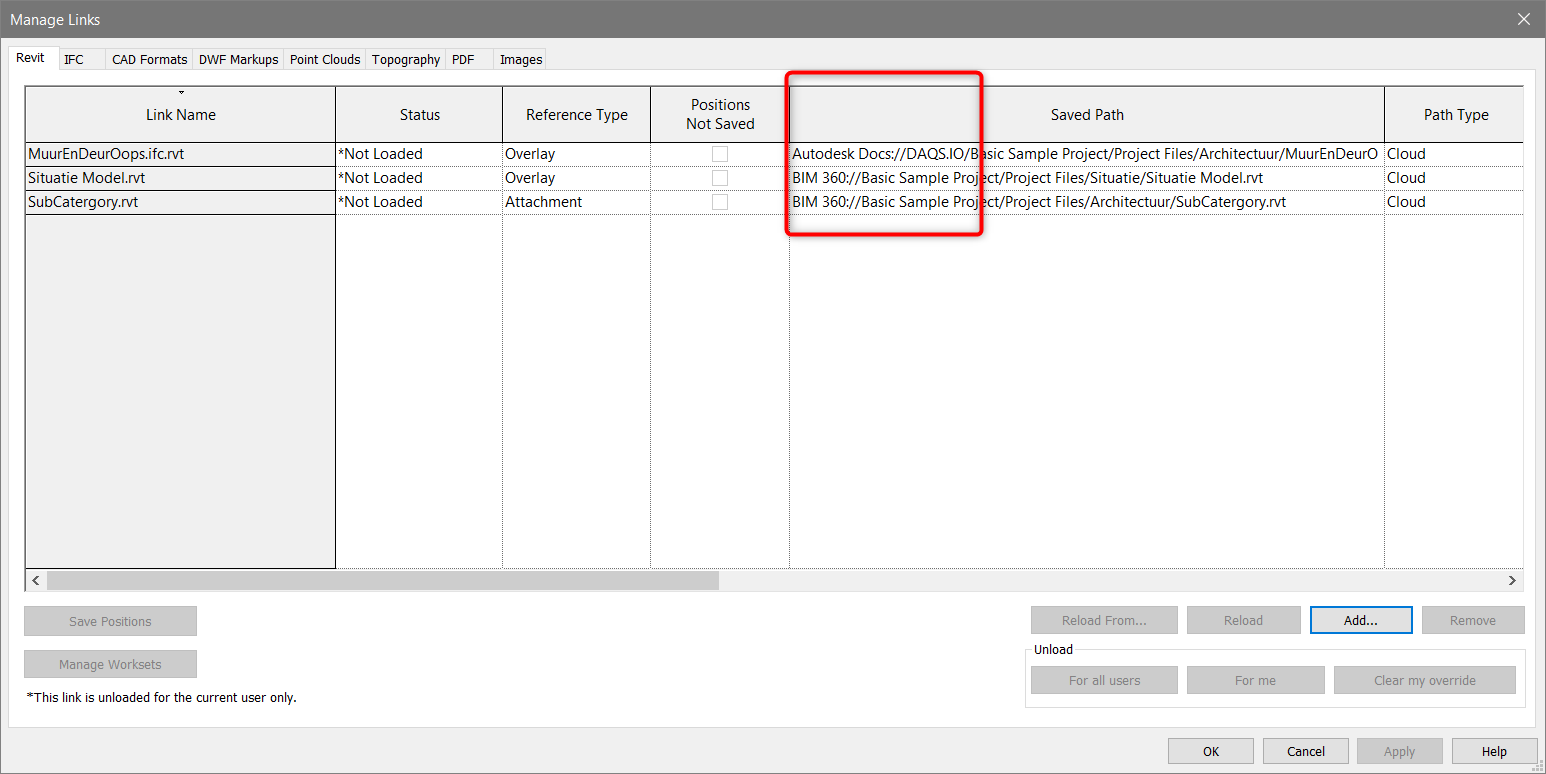
Why This Matters
In cloud-based projects using Autodesk Construction Cloud (ACC) or BIM Collaborate Pro, all team members rely on shared cloud-hosted files. If DWGs are linked from:
- Local desktop paths (e.g.,
C:\Users\...) - Internal company servers (e.g.,
\\server\dwg) - Temporary folders or non-cloud locations
...then other team members will not be able to view or resolve the link.
Risks of Incorrect DWG Linking
- ❌ Broken references for other users
- ❌ Failed views or annotations that depend on DWG backgrounds
- ❌ Inconsistent documentation across disciplines
- ❌ Coordination errors and missed changes
How to Fix
- Identify DWGs flagged by this rule in the Manage Links dialog:
- Go to Insert → Manage Links → CAD Formats
-
Check the Path Type and Saved Path columns
-
If the path does not begin with
Autodesk Docs://: - Remove the link
-
Upload the DWG file to your Autodesk Docs project folder via ACC
-
In Revit, re-link the DWG:
- Use Insert → Link CAD
- Browse to the DWG file from the Autodesk Docs cloud folder
- Confirm that the path now starts with
Autodesk Docs://
Best Practice
- Upload all reference DWGs to Autodesk Docs and link from there.
- Avoid linking from local folders, BIM 360 folders, or mapped drives in cloud workflows.
- Coordinate with the BIM coordinator to ensure a consistent location for all shared DWG files.
🛠 Want to automate DWG link checks across your models? DAQS can scan all linked files and report which are not hosted in ACC.