Level Is Building Story
This rule checks whether levels marked as Building Stories are properly copy/monitored from a central coordination model.
🏗 In multi-model projects, consistent levels across all disciplines are crucial for correct placement, alignment, and coordination of elements.
What Is Checked
- The level has the "Building Story" flag enabled in Revit.
- The level is not copy/monitored from a designated host model (typically the architectural model or a coordination model).
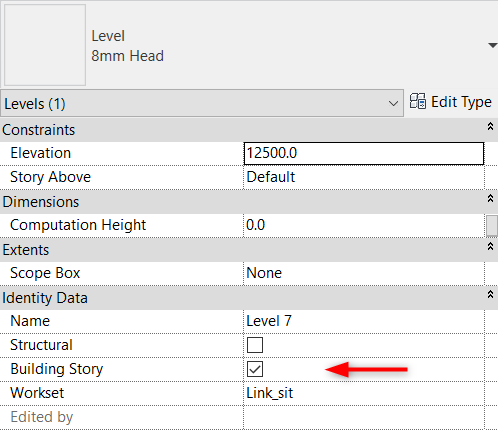
Why This Matters
Copy/Monitoring levels ensures that:
- All project participants use the same elevation heights, names, and datums.
- You receive notifications when levels in the host model change.
- Linked models stay aligned for vertical coordination, which is essential for floor plans, sections, and system routing.
🔎 Without monitoring, mismatches in level names or positions can lead to misplaced elements, annotation errors, and broken references.
How to Fix
- Link the central model that contains the correct levels (usually the architectural model).
- Open the Copy/Monitor tool from the Collaborate tab.
- Select Levels in the linked model and copy/monitor them into your model.
- Confirm that the monitored levels match the host model in name and elevation.
- Verify that the "Building Story" option is correctly enabled only for story-defining levels.
📘 Autodesk Reference: Best Practices – Copy/Monitor
Grids
This rule checks whether Grid lines in your model are properly copy/monitored from a single, reliable source.
What Is Checked
- Grid lines are present.
- Grids are copy/monitored from a host model (typically architecture or structure).
- Naming and positions are consistent.
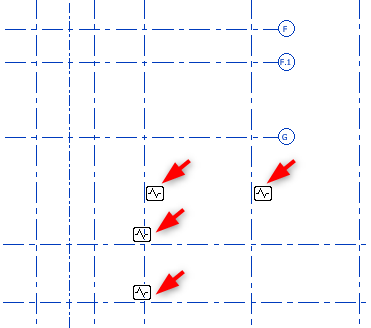
Why This Matters
- Ensures consistent grid names and positions across all models (Architectural, Structural, MEP, etc.)
- Reduces risk of coordination issues, such as misaligned columns, walls, or risers.
- Provides automatic change notifications when grid lines are updated in the source model.
✅ Copy/monitored grids display a monitoring icon when selected, indicating they are linked to the source.
How to Fix
- Link the coordination model containing the correct grid lines.
- Use the Copy/Monitor → Select Link tool in Revit.
- Select Grids from the linked model.
- Copy the required grids into your model.
- Monitor them to receive update warnings when the original changes.
Best Practice
All design disciplines should reference the same source for levels and grids to ensure alignment across linked models. Establish a clear coordination model ownership strategy at the start of the project to avoid duplication and confusion.